Media Layer Settings - Images
Settings
Media Folder: This is the selected folder of media files for the layer. Clicking on the field will prompt you to browse and select a folder on your computer or device. The layer will then use the image files in this folder to cycle through randomly according to the other settings. The settings will also change depending on the type of media in this folder.
Resize Type: This will change the way the images are shown on the screen and how they are scaled. The current options are as follows:
- Stretch: This will make the image cover the full screen, showing all contents of the image, ignoring aspect ratio. This may cause the image to be distorted.
- Fit: This will cause the image to be resized to fit in the screen, but may not cover the entire screen leaving portions on the sides or top or bottom that are not covered.
- Fill: This will cause the image to cover the full screen, zooming in and centering on it, clipping off portions of the image to ensure it fits the screen. It will not be distorted but will not always show the whole image.
- Actual Size: This will display the image centered as the actual size of the image. It may not cover the full screen or it may go off the screen depending on the actual size of the image.
Opacity: This is used to set the transparency level of this layer. The lower the number, the more see-thru the layer becomes allowing you to see layers below it. If you click the button on the right size of the row, you can toggle different methods of setting this value. Range Slider allows you to set a min and max amount of opacity, which will make it select a random amount between those 2 sliders. Slider allows you to select a value for the opacity directly. Input Field lets you specify the opacity as a decimal value 0 being completely transparent and 1.0 being fully opaque. Lastly disabled causes the layer to be completely opaque the same as setting the value to 1.0.
Cycle Length: This determines how long each cycle of the layer will last in seconds. Each cycle the layer will select a media file from the Media Folder and display it for this duration. If you click the button on the right size of the row, you can toggle different methods of setting this value. Range Slider allows you to set a min and max duration, which will make it select a random amount between those 2 sliders. Slider allows you to select a value for the duration directly. Input Field lets you specify the duration as a decimal value in seconds. Lastly disabled causes the layer display for only the amount of time it takes to load the next file.

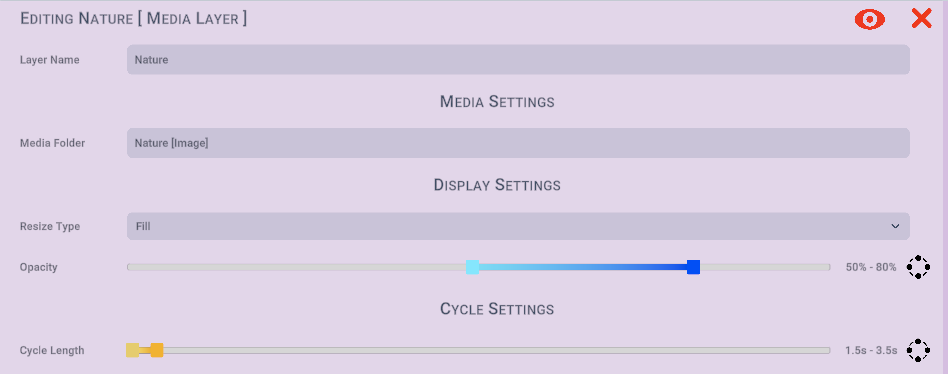
No Comments